
There are so many ways to customize your Android
Note: The tips below should apply no matter who made your Android phone: Samsung, Google, Huawei, Xiaomi, etc.
Keep reading : How to Get the Most Out of Your Android Launcher
Keep Notifications at Bay
Having a smartphone means always being connected and reachable, but everyone needs quiet time and privacy. New in Android 8.0 is the ability to snooze notifications. Tap a notification to reschedule it for 15 minutes to two hours later. Notification Dots pop up on app icons, so you can see unread notifications by app, and view and dismiss at any time. And be sure to take advantage of features offered in Android Marshmallow and after, including Do Not Disturb, which enables you to block all notifications, or only let the most urgent ones through.
Lose the Bloatware
Nothing is more annoying than pre-installed apps constantly getting in your way. Often, you can't uninstall these apps without rooting your phone, but you can at least disable them, so you don't get unnecessary notifications or space-hogging updates. Learn how to conquer bloatware once and for all.
Track Data Usage
Unless you're still grandfathered into an unlimited data plan, you have to keep an eye on how much you use every month. Luckily, Android makes it easy to keep track of your data usages and to set limits. You can access these options easily in settings in the wireless and networks section. There are also third-party apps that help you track usage week-by-week or even day-by-day.
Reduce Data Consumption
Using too much data? Often, your phone is consuming data in the background, which can be a big culprit. When you dig into your data usage in settings, you can see which apps are eating the most data, and turn off background data on the worst offenders. It's also a good idea to use Wi-Fi whenever you can. Learn more about cutting down on data usage.
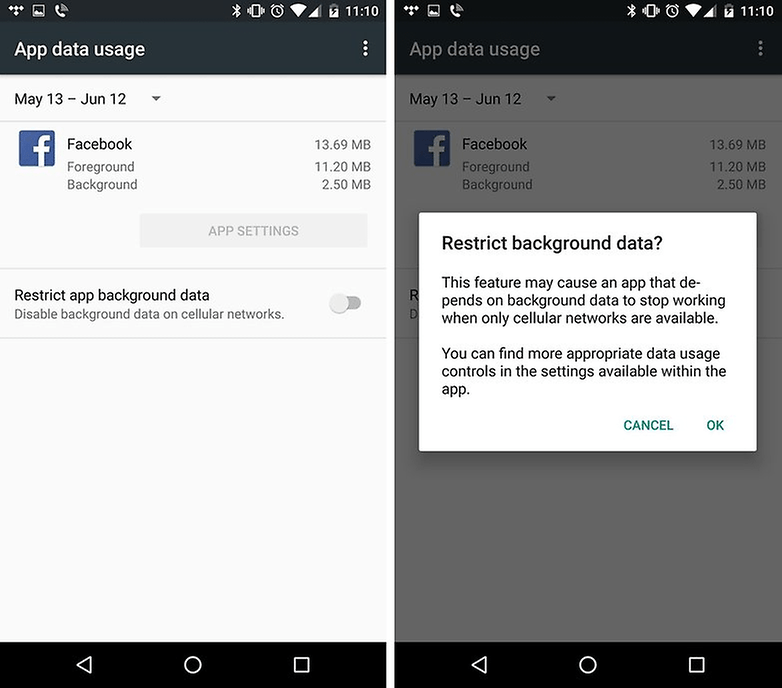
Set Default Apps
You've likely noticed that when you click a link or try to open a photo on a new smartphone, you're prompted to choose which app you'd like to use and whether you'd like to "always" use that app or "just once." If you accidentally select "always" or change your mind later, you're not stuck. You can easily set and clear default apps by going into settings and looking under applications. Here, you can see which apps are set as defaults, and depending on your operating system you can either clear defaults all once or one-by-one.
Save Battery Life
There are many simple ways to save on battery life. Reducing data usage is one easy fix, especially if you restrict the apps that are allowed to run in the background. You should also turn off Wi-Fi and Bluetooth when you're not using them. There are also, as always, third-party apps available that can help you conserve battery life.
Gain Storage Space
Even if you have a memory card slot, your Android device can fill up fast if you download a lot of apps, snap a lot of photos, and take a lot of videos. You can free up space quickly by deleting unused apps, and by moving older photos and videos to the cloud or to your computer. It's also a good idea to move as much data as you can to a memory card if you have one; then you can easily swap it out for an empty card when it fills up.
Find the File Manager
If you're running Marshmallow, you can access Android's file manager, which enables you to delete and copy files and folders. From here, you can also see how much storage you're using and how much room you have left. This is another easy way to make space on your smartphone since you can access files that are usually hidden away.

Try Some Widgets
Want at-a-glance weather information, quick access to music controls, or an overview of your appointments? You can get all of this and more by adding widgets to your home screen. Many apps offer one or more widgets of various sizes that offer top-line information, including those for fitness, productivity, messaging, navigation, and more.
One of the great things about Android is that if you don't like something about it, you can often change it, and you don't even have to root your device. An Android launcher is one such example. You can use a launcher to better manage your apps, customize your home screens, and even change the way you interact with the interface, adding gesture controls and more. Read about the best Android launchers.
Move Your Data to a New Device
Setting up a new smartphone can be tedious, but it doesn't have to be. Android makes it simple to move your contacts, apps, photos, and other data from one device to another. In some cases, you can use NFC, which is one of the fastest methods, and much preferable to paying your wireless carrier to do it. Be sure to back up all that data too, just in case. New Pixel devices come with a cable for data transfer.

Take Screenshots
Whether you want to save a screen from your favorite game or a snippet from the web to share with friends, knowing how to take a screenshot is important. For all Android devices, you will either hold down the Power/Lock button and the home button, or if your device has a soft key for the home button, the Power/Lock, and the volume down button.
Tether For Free
Using your smartphone as a mobile hotspot used to require an add-on plan from most carriers. Now, this feature is free in most cases, and when it's not, you can download a third-party app. Simply go into settings and look for the tethering section. There you can enable the mobile hotspot feature, as well as Bluetooth and USB tethering. Just remember, this will use up mobile data.
Stay on Top of Security
Android has had some high profile security issues, so it's important for users to be proactive about protecting their devices. See our security guide, which includes eight important tips to keep you and your device safe. New to Android 8.0 is Google Play Protect, which continuously scans apps in the store to ensure they're legit.

Use Find My Device
Protect your privacy with the Find My Device feature (previously called the Android Device Manager), which enables you to track your device's location and lock and reset it remotely. Resetting it means you can wipe all the data from your device if you lose it permanently. You can also make your device emit a sound even if it's in silent mode if you misplace it.
Set Up Google Smart Lock
On the other hand, it can be annoying to constantly unlock your device when you're at home or at the office. Google Smart Lock aka Android Smart Lock lets you personalize your settings so that your device stays unlocked in certain locations and circumstances. This way, if you're spending the day on the couch, your device won't keep locking every time it goes idle.
Customize Your Lock Screen
When you do lock your screen, you can choose what method you use to unlock it: pattern, pin code, password, and so on, as well as whether notifications can appear on-screen, and how much detail is displayed. You can also download apps that offer even more options, including custom themes and the ability to display widgets.
Install a Keyboard
If you use your smartphone to send a lot of messages, particularly for work, you need a great typing experience. There are many third-party keyboards available that are aimed at making typing easier and more efficient, with built-in dictionaries and the sometimes-frustrating autocorrect. Many are free, and paid keyboards are usually no more than a few dollars. It's worth trying more than one to see which is right for you, then be sure to select that one as your default (see number five, above).
Improve Autocorrect
Speaking of autocorrect, you can tweak your settings so that you're not shaking your fist and shouting at your smartphone. You can add your own lingo to the dictionary and let your keyboard learn from you so you're not constantly hitting the delete key. On the other hand, you can even disable autocorrect altogether if you don't want to use the feature.

Easily Root Your Smartphone
Rooting your Android device may sound intimidating, but it's actually not that difficult a process. The most important thing is to backup all your data first and then follow the rooting instructions closely and carefully. Best of all, you can unroot your device if you change your mind.

Post a Comment