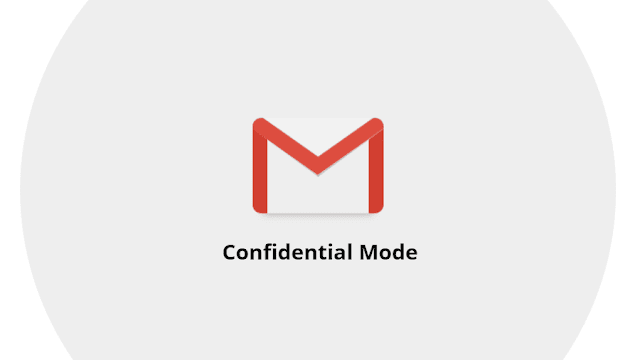
We will talk about that later but first let's understand what can the ‘Confidential Mode’ do and how to use it to send emails with an expiry date, so, that the message automatically ‘self-destructs’ when no longer required.
We also Recommend: 3 Steps on How To View And Export Your WhatsApp Data on iPhone
What is the ‘Confidential Mode’?
For those unaware, Gmail has a new interface altogether. Note that this mode is available only on the PC browser and not on the Android or iOS app. With ‘Confidential Mode’ you can protect sensitive emails by setting a passcode, not giving an option to forward and setting an expiration date (after which the email will be automatically deleted). Additionally, the recipients of a ‘Confidential Mail’ will not be able to download, copy/paste, forward or print a physical copy of the email. However, recipients will be able to take a screenshot and of course, click a photograph of the email contents.
By default, users are logged-in to the “Classic Gmail view”. To access the ‘Confidential Mode’ along with other new features, you will have to shift to the new interface of Gmail. To do so, click on the ‘Settings’ icon (the one with a gear image on the top right-hand corner just below the display picture) and then click on “Try New Gmail”. It will take some time to reload with the new interface. Note that you can always get back to the “Classic view” by following the same step.
How to send email in ‘Confidential Mode’?
Once you are in the new Gmail interface on your browser, follow these steps:
* Click Compose.
* In the bottom right of the window, click ‘Turn on confidential mode’ by clicking on the icon clock/lock icon in the last row beside ‘Send’ and ‘Attachment’ icons. (If you have already turned on confidential mode for an email, go to the bottom of the email, then click Edit to make changes for a particular mail.)
* Set an expiration date and passcode for an email after which it will no longer be available on the recipients inbox. Note that recipients cannot download attachments as well.
* Set a passcode: If you choose "No SMS passcode," recipients using the Gmail app will be able to open it directly. Recipients who don't use Gmail will get emailed a passcode.If you choose "SMS passcode," recipients will get a passcode by text message. Make sure you enter the recipient's phone number, not your own. The click ‘Save’.
/cdn.vox-cdn.com/uploads/chorus_image/image/59377785/twarren_gmailconfidentialmode3.0.jpg)

How can it be abused and what to do if someone is abusing you by using this mode?
Experts feel that the ‘Confidential Mode’ can be abused by stalkers to send harassing emails which automatically gets deleted. This means stalkers can feel safe about the fact that mail will be automatically deleted leaving no evidence behind. Thankfully, in ‘Confidential Mode’ the timestamp, subject and sender details get saved in the recipient’s inbox and stays there (unless purposely deleted) while the contents of email get expired.

Post a Comment