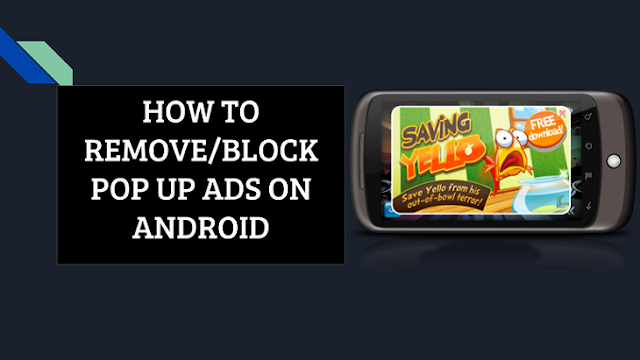
Today’s article will teach you how to remove pop up Ads on Android.
Before I sat down to write this article, I was feeling a couple of things about this, most of which revolved around being tired and frustrated with pop up ads. Whoever made them must have had a good yet myopic reason because it’s only of any good to the advertisers and we’re left wondering who we offended to have this befall us. Are annoying pop-up ads constantly disturbing your browsing experience? Well, here are some tips you can use to remove pop up Ads on Android.
Recommended Reading : 19+ Top Best Android Tips And Tricks 2018 (Secrets leaked)
How to Remove Pop Up Ads On Android
Okay, before you go ahead to apply or use any of the tips listed below, I want you to know that these are personal opinions.
Okay, let’s move on.
Use Opera as your default browser

Okay, now I know some of you will be shocked when you see this and probably say to yourself, ”What the heck is he saying?”.
All, I’d say is ”Hear me out”.
Besides having an interface that works for me, Opera comes with the added advantage of being a natural ad blocker since all you have to do is just install and it works its magic. However, like most good things, it fails to be a 100% efficient (frankly, I doubt that anything is). I was shocked the first time I saw a pop up in over 6 months and I’m still trying to figure out why. That being said, it still remains one of the best options for me and I’m sticking to it. This is because only one pop up ad seems prevalent and besides it, I don’t even know what a pop up looks like.
- Download the AdBlock Browser
Here’s one browser said to block pop up Ads on Android. Sometimes, you have to just stick to the guy that knows his business. AdBlock Browser for Andriod promises a great browsing experience at the expense of pop up ads. That way you can save the mental energy exerted on ignoring ads and put it into something more productive, like staring at pretty web pages.
There are actually lots of ad-free browsers that remove pop up ads on Android when browsing.
- Use an ad blocking extension like Ghostery
A while ago, I wrote on 25 best Google Chrome extensions and Ghostery was one of them. Ghostery offers a more aggressive approach at the ad blocking thingy. It even goes as far as giving the option to block everything. I’m not sure how much that covers but it definitely gets rid of pop-ups which is what we want.

Believe it or not, the reason why pop up ads won’t give you breathing space might be because of a certain App you downloaded. Apps on Android like Adsense, Analytics, WhatsApp, and Facebook will never show pop up Ads on your Android device. But then, others Apps like (names withheld) might be the ones secretly flooding your Android screen with pop up Ads.
Think I am lying? Well, try this. Uninstall those Apps or Games on your Android device that have in-game or in-App Ads showing. You might just find out that the annoying pop-up that won’t go away isn’t there anymore.
- If you use Chrome, set the ad blocking on.
If you’re a diehard Chrome user, then changing your browser would be seen as a little drastic. I’m such an Opera faithful and the sight of another browser can hurt my senses but I swear by Chrome when I’m not using my phone browser.
That said, it’s also quite easy to block pop-ups on Chrome. Just go to the three dots at the top of the screen > Settings > Site settings > Pop-ups and turn it off. It was already off on my Chrome after I downloaded it, but it’s okay to double check.
You should Use data saver mode on Chrome too. Turning on the Data Saver setting on Chrome streamlines the web page content, which in most cases includes unwanted ads. This enables you to have a smooth web experience without an alarming charge on your data. On the other hand, your browsing experience might fall flat as some pages won’t have all their “glittery” features. For this reason, you can opt to turn off Data Saver. To turn on Data Saver, click on the three dots at the top of your Chrome page and go to Settings > Data Saver and turn it on.
- Reset Your Android Device

This should be your last resort in your quest to remove pop up Ads on Android. So, let’s say you have tried everything from downloading an adblocker browser to uninstalling certain Apps and Games on your Android device and even after doing all that, those annoying Ads won’t let you be.
Most times the cause of those pop-up ads might be a virus or trojan. And most times it is difficult to delete a stubborn virus. Your best bet is to reset your Android device. This should remove any virus that is causing your device to show pop up Ads.
Am I talking about Soft reset? No, I am actually talking about the Hard reset.
Note: Before you think of resetting your Android device, you should back up your files to an external storage.
Conclusion
Okay, enough talking. I am tired and have to put to an end to this article on how to remove pop up ads on Android. I know you love me a lot more after this post. You’re welcome. *smiles*.
If after reading this article you are still faced with annoying pop-up ads on Android, you can comment below and I will surely help you remove pop up ads on Android.
And Hey! Don’t forget to click or tap on that share button, this needs to reach your friends and family, don’t you think?
Do have a nice day. 🙂

إرسال تعليق