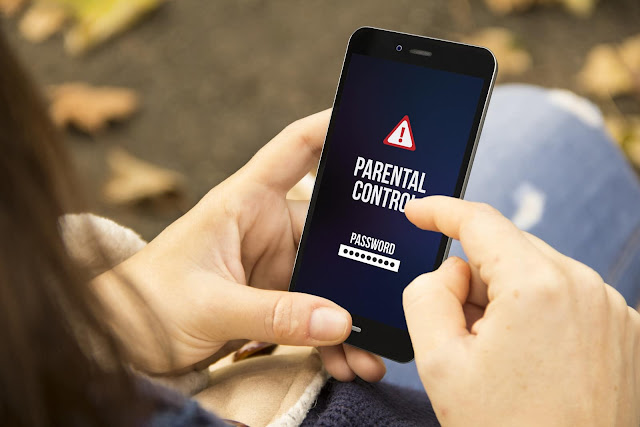
Smartphones have redefined the way we lead our daily lives. Such has been the impact of smartphones that they have become an integral part of our daily lives, and we depend on them for many of our daily tasks. Younger generation especially children enjoy spending hours on the smartphone
With the rapid progress of technology, now there are convenient options for you to control the way your child uses a smartphone for internet access. “Parental Control” is a useful option that is now inbuilt in Android
Also Read : 19 Tips And Tricks To speed up android and make it faster
Below is a step by step guide of enabling parental controls in your Android smartphone: -
Step 1: - In order to regulate your child’s access to the smartphone, you need to set-up a new user account under his/her name. So, first open the settings menu.
Step 2: - Now scroll down to the option “User and Accounts”. Now click on the “User” option and tap on “Add User” option.
Step 3: - Tap on the “Set Up Now” option to create a new account. You will be asked to enter your password or unlocking pattern to confirm that it is indeed you.
Step 4: - Follow the on-screen prompts. Now if your child already has a Google account, enter the details here or create a new Google account by tapping on “More Options” and filling out the required information.
Step 5: - Follow the on-screen prompts and select/un-select any options that you want/do not want for your child’s user account.
Step 6: - Now you can select various options to restrict your child’s access to multiple features of the smartphone.

Filter Content
1.Open the user account for which you want to restrict the access.
2.Now, open Play Store and tap on settings to access Parental Control option.
3.Now, turn on the parental control switch and set up a new pin.
4.Now you can select the type of content you want to have your child to have access to.
Prevent Purchases
1.Open the user account for which you want to restrict the access.
2.Now, open Play Store and select the settings option.
3.Now, select the option “Require authentication for purchases.”
4.Select the option “For all Purchases”. Now you must enter the password every time you want to make a purchase.
1.Open the security option from the settings menu.
2.You can disable third-party apps by changing the “Unknown Sources” option
You may not be able to stop your child from using the smartphone, but you certainly can control their access to inappropriate content.

Post a Comment