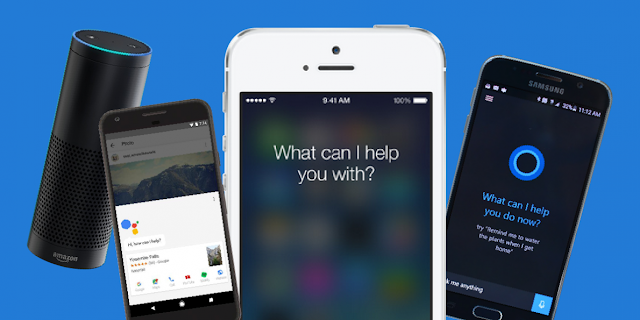
Smart speakers are now gaining a lot of popularity, and the market is dominated by Google Home
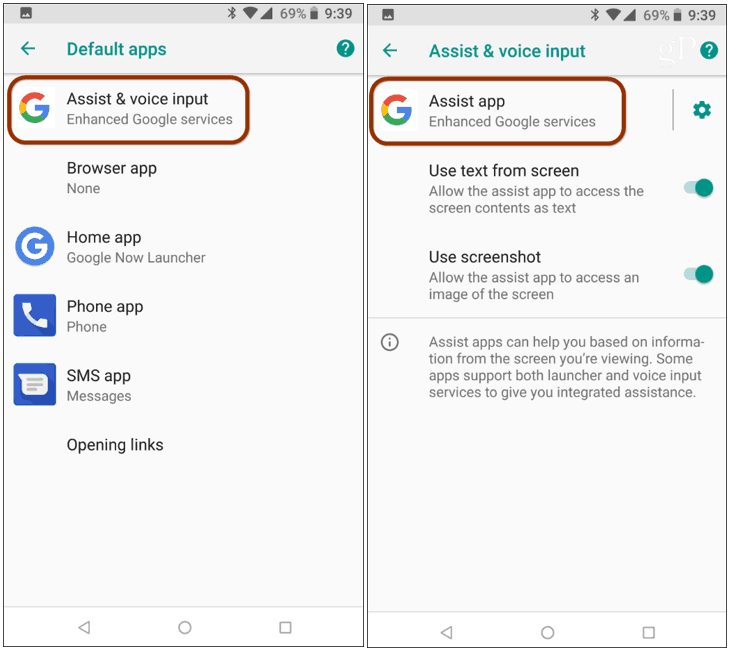
I did go ahead and replace Google Assistant with Amazon Alexa, and while it works, the functionality is limited. For instance, you can invoke Google Assistant by saying “Ok Google” or “Hey Google” but the same does not happen in Alexa’s case. You can only press and hold the home button to invoke Alexa, and ask basic things like weather, time and fun facts, among others. However, you can’t ask the assistant to pull up maps or make calls or open apps.
Also Read: Why you should erase Alexa’s memory? How To
How to change default voice assistant app on Android
Step One
To begin with, head over to Settings > Apps and Notifications > Default Apps > Assistant & Voice Input. (Do note – some menu options may differ from one manufacturer to the other, but more or less, it will remain the same)

Step Two
You will then see an option to choose the default assistant app. Depending on the number of apps you have installed; the relevant options will appear. In my case, I have Google Assistant, Cortana and Alexa apps installed, and it gives me an option to choose between them.

Step Three

إرسال تعليق