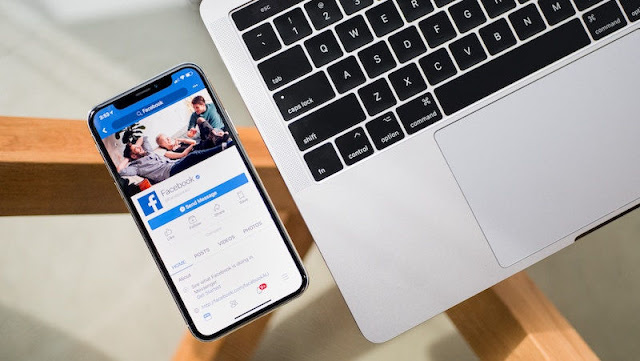
The fact that Facebook
How to stop apps from using Facebook data
The fact that Facebook
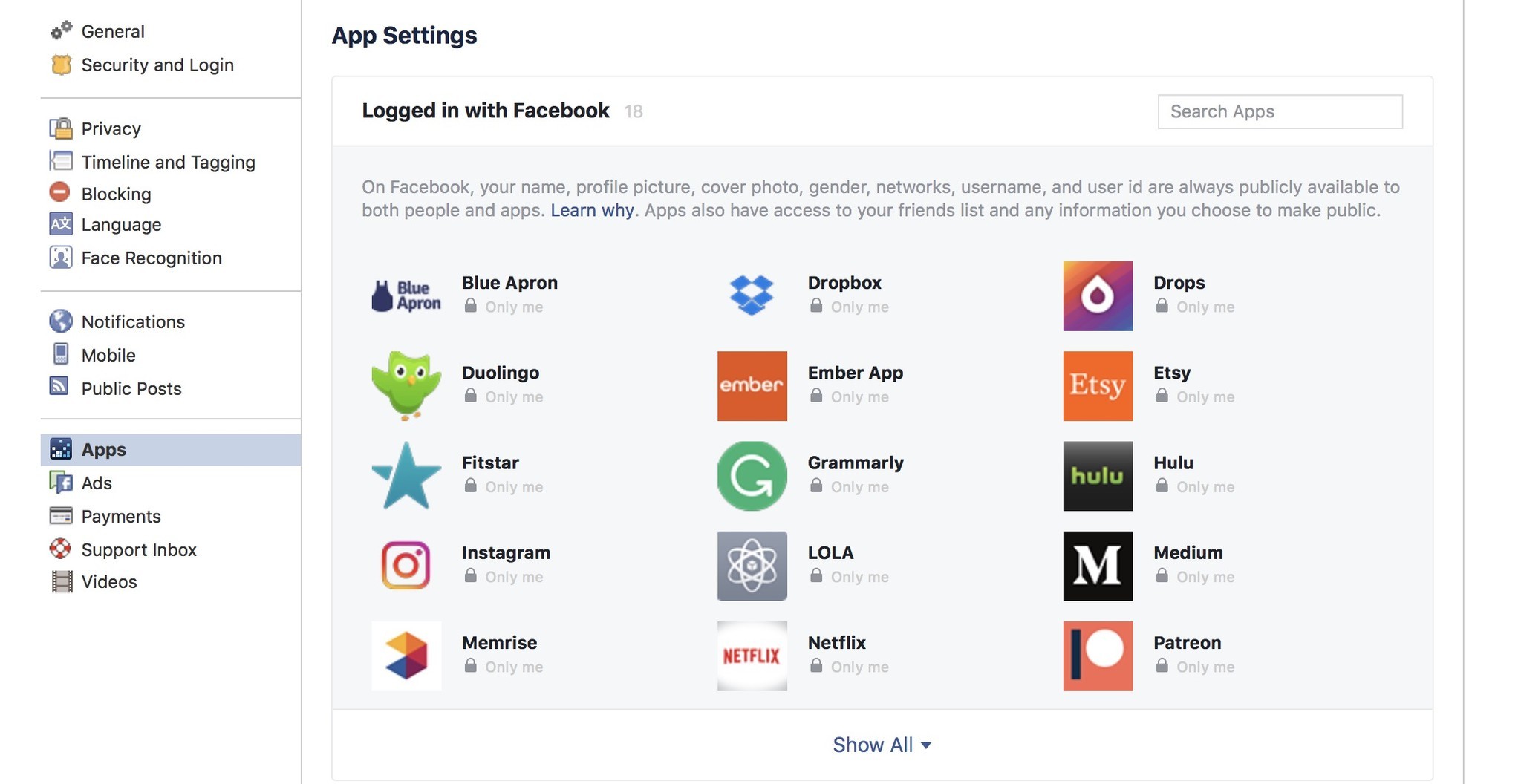
Facebook Website through your desktop or your mobile
1) Visit Facebook’s app settings page.
2) Click on Edit which can be found below Apps, Websites and Plugins.
3) Tap on Disable Platform.
Facebook app on Android
1) Access the Facebook app.
2) Tap on the hamburger menu (the three horizontal lines) which is available on the top-right corner of the app.
3) Scroll down and then click on Settings & privacy.
4) Click on Account Settings.
5) Click on Apps.
6) Click on Platform.
7) Click on Edit.
8) Choose the option that says Turn off Platform.
All the third-party apps that have been linked to your Facebook profile will now be disabled. This will also affect the way that you use other apps as well. You will not be able to continue using the apps and websites that you used Facebook to log into without having to log in again. Resetting your password on all of these apps and websites is the first thing that you will have to do. You will also no longer have access to any of the apps on Facebook that you may have been using.
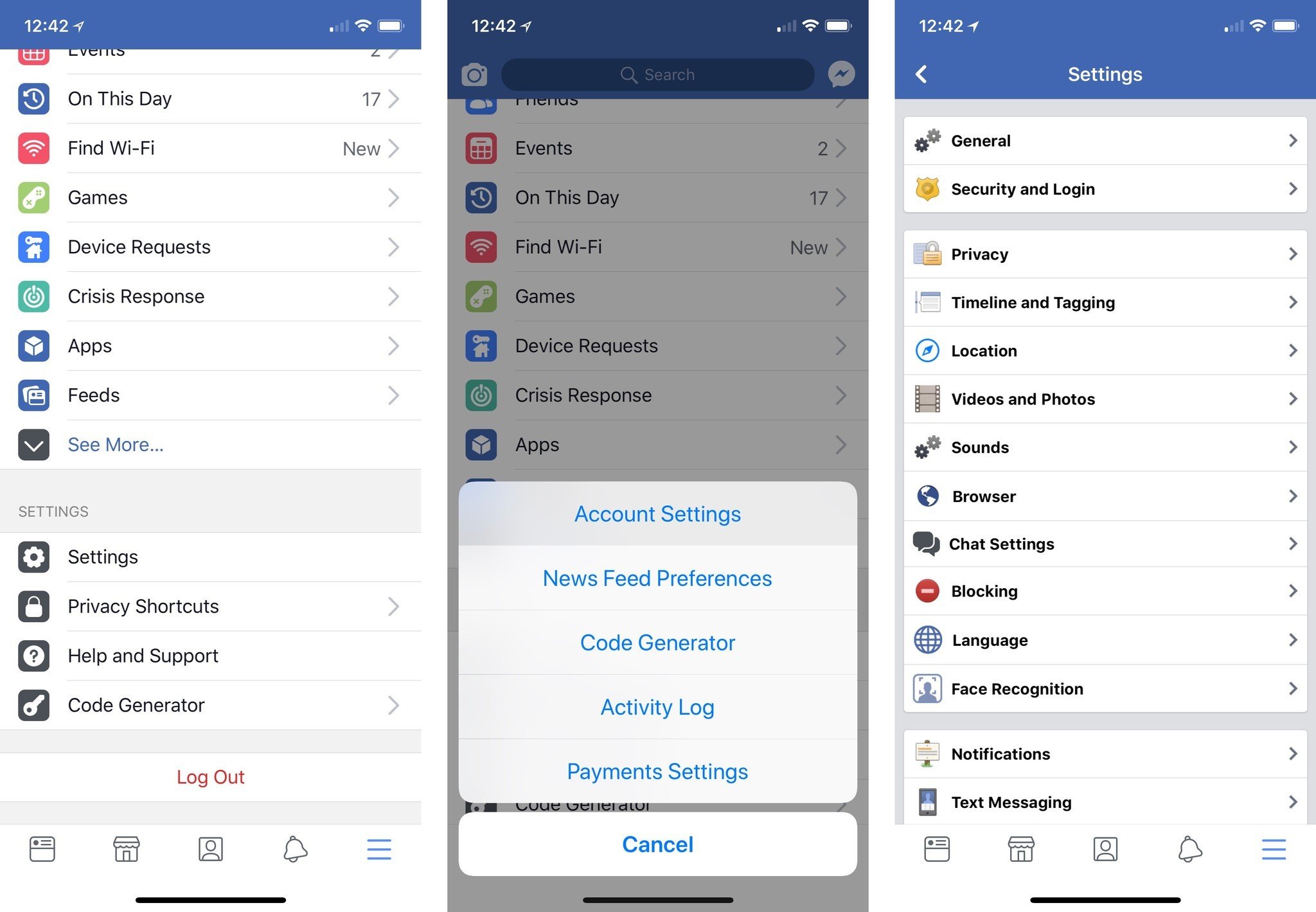
If doing so seems like too much of a big step and you only wish to limit the information that third-party apps might have access to, you may choose to do the following steps:
Facebook Website through your desktop or your mobile
1) Visit Facebook’s app settings page.
2) Scroll down till you reach Apps Others Use.
3) Tap on Edit. You will able to understand the extent to which Facebook has your information, even, your friends might unintentionally share your personal information with third-party apps. This may include data about your birthday, app activity, family and relationships and even whether you are online.
4) Uncheck everything here and then click on Save.
Facebook app on Android
1) Access the Facebook app.
2) Tap on the hamburger menu (the three horizontal lines) which is available on the top-right corner of the app.
3) Scroll down and then click on Settings & privacy.
4) Click on Account Settings.
5) Click on Apps.
6) Choose Apps others use.
7) Uncheck everything.

Post a Comment