
Once you're ready to update, be sure to plug in your device, as the update may drain the battery. You may want to run it overnight as updates sometimes take quite awhile to download and install.
Check Also: Should You Buy a New Android Phone Now or Can You Wait?
Note: The directions below should apply no matter who made your Android phone: Samsung, Google, Huawei, Xiaomi, etc.
Check your version
First, you should check which version of Android your device is running, by going into settings; for most smartphones, you'll find this under "About phone." Android has a full list of OS names and version numbers online so you can see where you fit in the scheme of things.
Also in the "About phone" section of settings is your phone's model number, which can also help you figure out how to update your device. Check the manufacturer and carrier websites to find out how software updates work for your specific device.
If you own a Google Nexus or Pixel device, you probably already know that your device receives updates directly from Google with no carrier intervention. In this case, you will be alerted to updates within the first few days of an OS release.

Otherwise, if you own a newer non-Nexus device, you'll be first in line when your wireless carrier starts rolling out OS updates. The older your device, the longer you'll have to wait. And if it's an older device, you may not receive updates at all. The same applies if you have a lower-end device; again, check with your manufacturer and carrier to find out their policy. For most Android smartphones, you can check for system updates by going into settings. There you can see both OS releases and security updates, such as the Stagefright fix.
Back Up, Back Up, Back Up
Before you proceed, be sure to backup all of your data, just in case something goes wrong with the update. You should be backing up your information regularly. There is a multitude of backup apps available out there from carriers, manufacturers, and third parties. Download and use one now.
Check your space
While you're backing up your phone's data, check to see how much space is available on your device. You may have to offload some of your apps, pictures, and other files to make room. Android outlines how much space you need to download an update, which you'll probably want to do over Wi-Fi if you don't have an unlimited data plan.

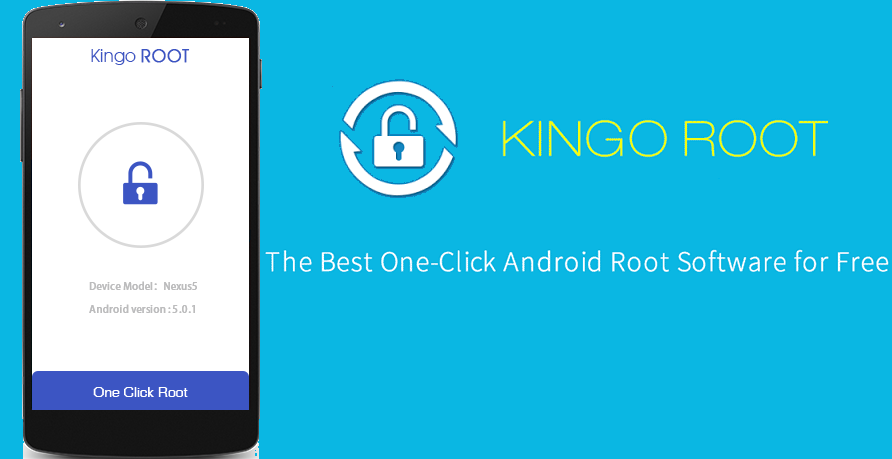
Rooting is always an option
If you want the latest OS as soon as it's available, you can still choose to root your phone, which enables you to access updates when you want them. That's just one of the many benefits of rooting your Android device. You'll also be able to access features not yet available to unrooted Android smartphones and tablets, and you'll have more control over your device to boot.

Post a Comment