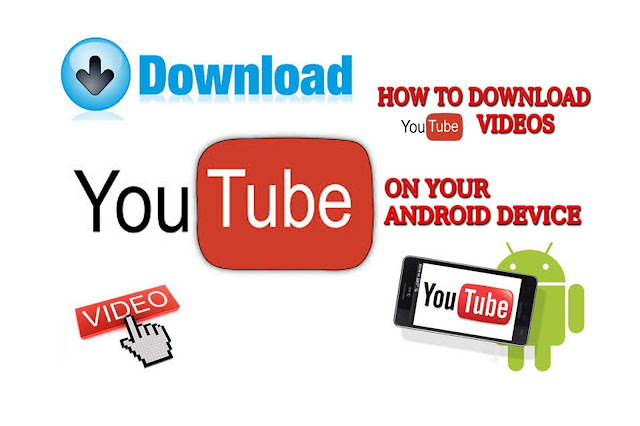
Must Read: 9 Tips on How to create copies of apps to use multiple accounts on Android
Downloading and Installing TubeMate in Android
TubeMate Video downloader is no longer available on Google Play Store. So Readers can download TubeMate from the developer’s Official website http://tubemate.net/. There are so many infected fake TubeMates on ‘Google Play store’ and internet. Please get TubeMate from the verified sites for your safety. Check and download the Latest TubeMate App.
Download this App and copy it to your phone. Special instructions are not needed for installing this App as this can be installed as a normal App. Turn on ‘Allow Installation from Unknown Sources’ option in your Phone’s Security settings if the installation fails.
Using TubeMate to download Videos
Open the TubeMate App when the installation finishes. When you open the app for the first time you have to go through a setup process that has several steps. Agree to their ‘Terms of Use’ and proceed further. In the home screen of the app, you will see a YouTube button. Click that to browse YouTube for your Favorite videos or simply click the search icon in the app.
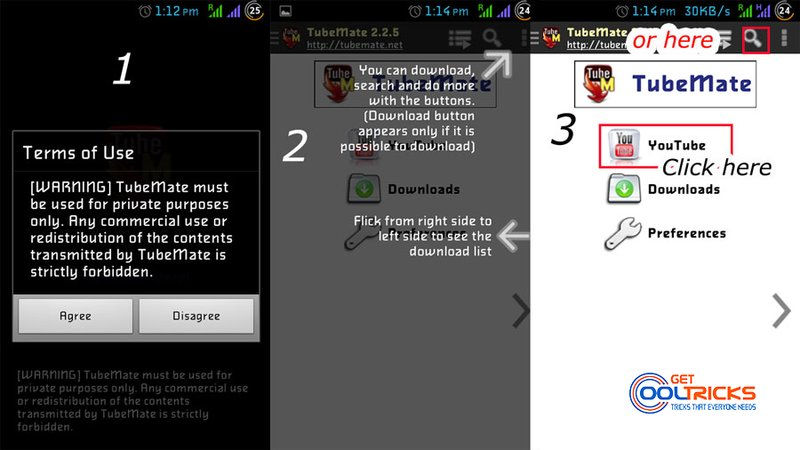 Browse and play your favorite youtube videos
Browse and play your favorite youtube videos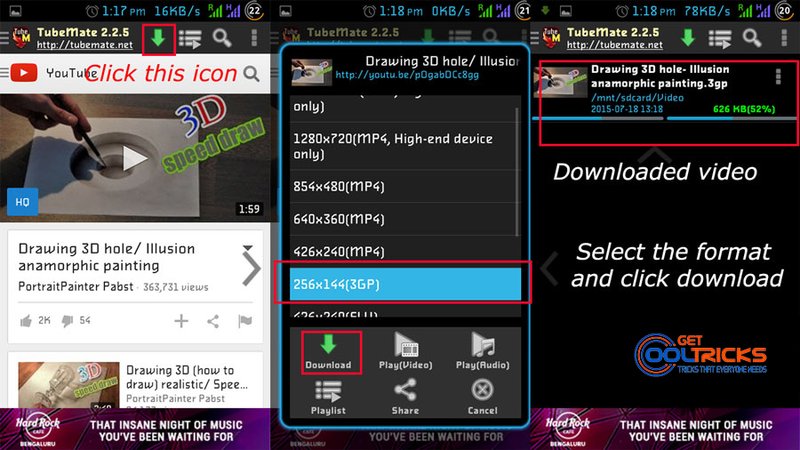 Your video is now available offline
Your video is now available offline- Turn on ‘Allow Installation from Unknown Sources’ option in your Phone’s Security settings if you are installing apps outside of Google play for the first time.
- If you have ordinary multimedia phones try Downloading the low-resolution 3GP or MP4 videos.
- You can download the Videos as MP3 also. Select MP3 from the format list and click download.

Post a Comment