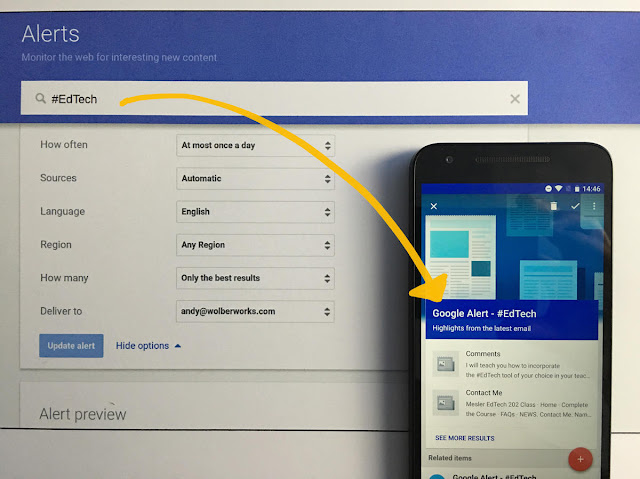
When you want to get an update on that news story you were following, who won the game you couldn't catch live, or what movies are coming out this weekend, chances are that you head to Google and do a quick search. But what if you didn't even have to spend time searching, because Google had already sent the latest information right to your inbox?
Google Alerts
If you are one of the news junkies who is fearful of missing out on anything and everything, then you will be happy to know that there is a way to keep a tab on your favorite topics. Google has a feature called Google Alerts which acts as a notification service for web contents, specific piece of news, topics, places, etc. It lets you select favorite topics or keyword and Google will alert you whenever it finds matching search results on the web. That is interesting, right? So in this article, I am going to show you how to set up Google alerts and refine it further to get relevant alerts based on your favorite topics.
Set up Google Alerts for Specific Topics
Google alerts has helped me a lot to cut to down on my FOMO (fear of missing out). Since I have set up Google alerts for topics I am interested in, I know I am not missing out on anything that is important to me. For example, I have set a Google alert for my hometown Kalchini. So whenever there is any development on the web regarding my place, I get an alert instantly on Gmail and I don’t worry about missing out on news anymore. You can also cut down the time spent on social media and various news websites by setting up Google alerts, and here is how you do it.
How to Set a Google Alert
1. Open Google Alerts page on your browser (mobile or dekstop) and enter a topic of your choice. For example, I have entered “OnePlus 7 Pro” because you need to get on the hype train. Now to refine the alert, click on ‘Show Options’.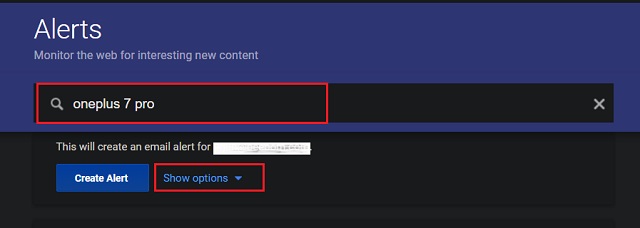
2. Here, go through all the options and customize the alert filter. I have selected “once a day” to avoid too much clutter. Finally, click on “Create Alert” button and you are all set to receive alerts.
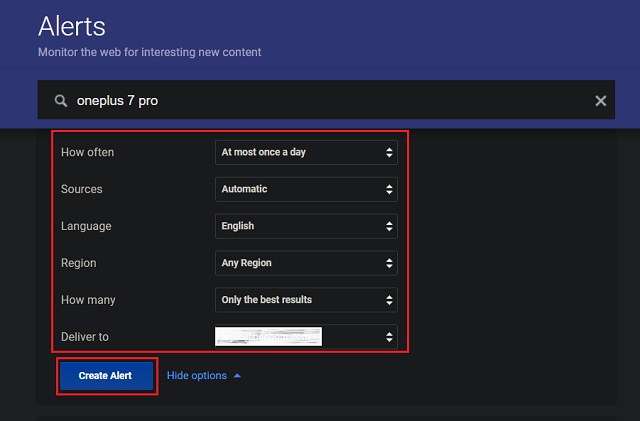
3. To give you an idea, this is how the alert email looks.
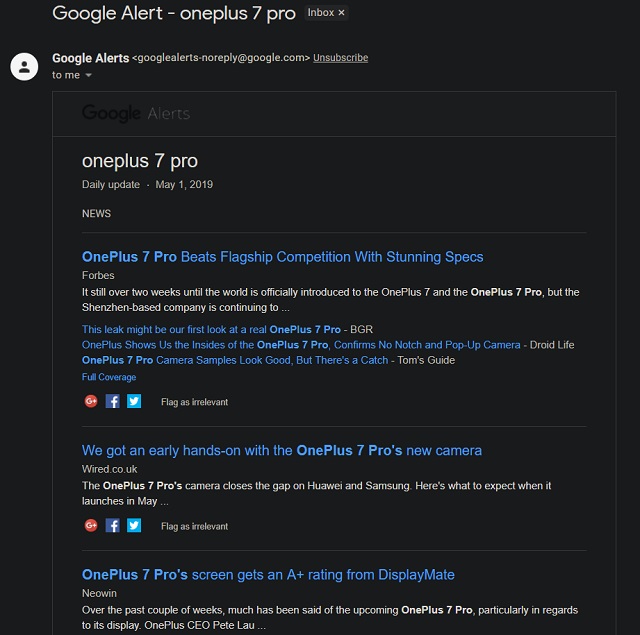
4. You can also set Google alert to be delivered at a specific time. Just, click on the gear icon and choose the delivery time.
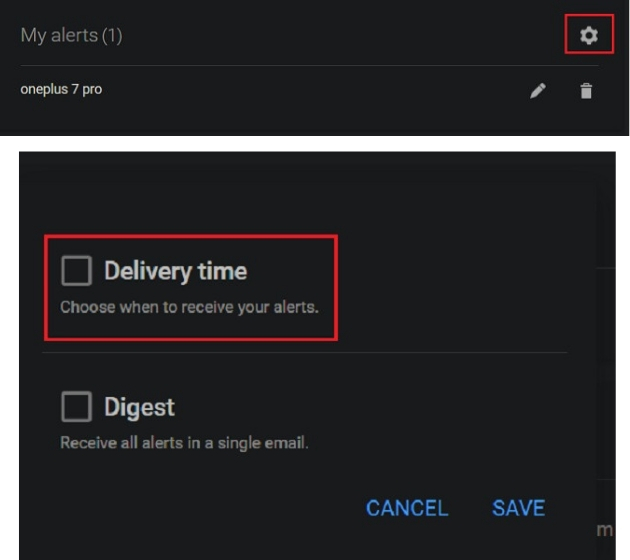
5. Set a Google Alert for Specific Topics 55. In case you have multiple alerts, you can choose to bundle all the alerts in a single digest email. Just check the Digest option and click on the Save button.
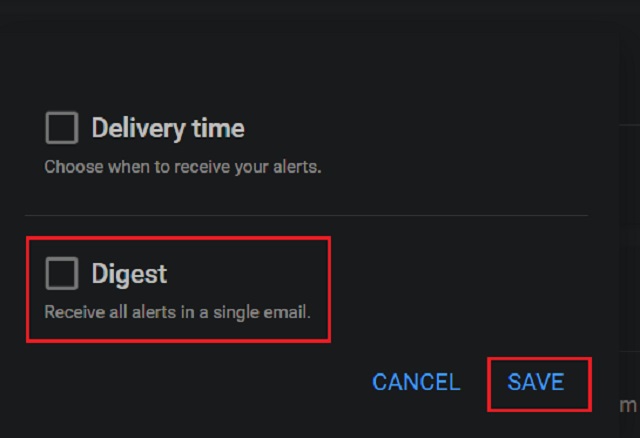
6. Finally, once you are done, you can delete or customize the alerts by clicking on the buttons next to your alert topic.
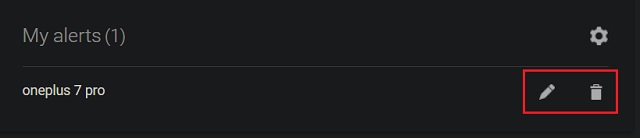
Be on Top of Everything with Google Alerts
That was our take on Google Alert feature which is not known to most users. It’s pretty useful for a lot of things like earthquakes, impending tsunami, topics of interest like TV shows, gadgets, places, etc. And if you want more control over content and delivery time, there is a filter option too. Overall, it’s quite a useful feature and you can use it to streamline information at one place. Anyway, if you found the article interesting or have any suggestions for us then comment down below and let us know your thoughts.

إرسال تعليق